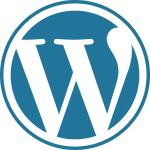Scalar
Posted On December 22, 2017
Scalar is a content management system with the idea of creating non-linear books on the web.
Installation
- To get started you’ll need to login to your control panel (https://yourweb.csuchico.edu/dashboard) using your CSU Chico username and password.

- Navigate to the Application section and select Scalar. You can also use the search function as well.

- When you click on the Scalar icon, you will be taken to the Scalar information page. Click install this application.
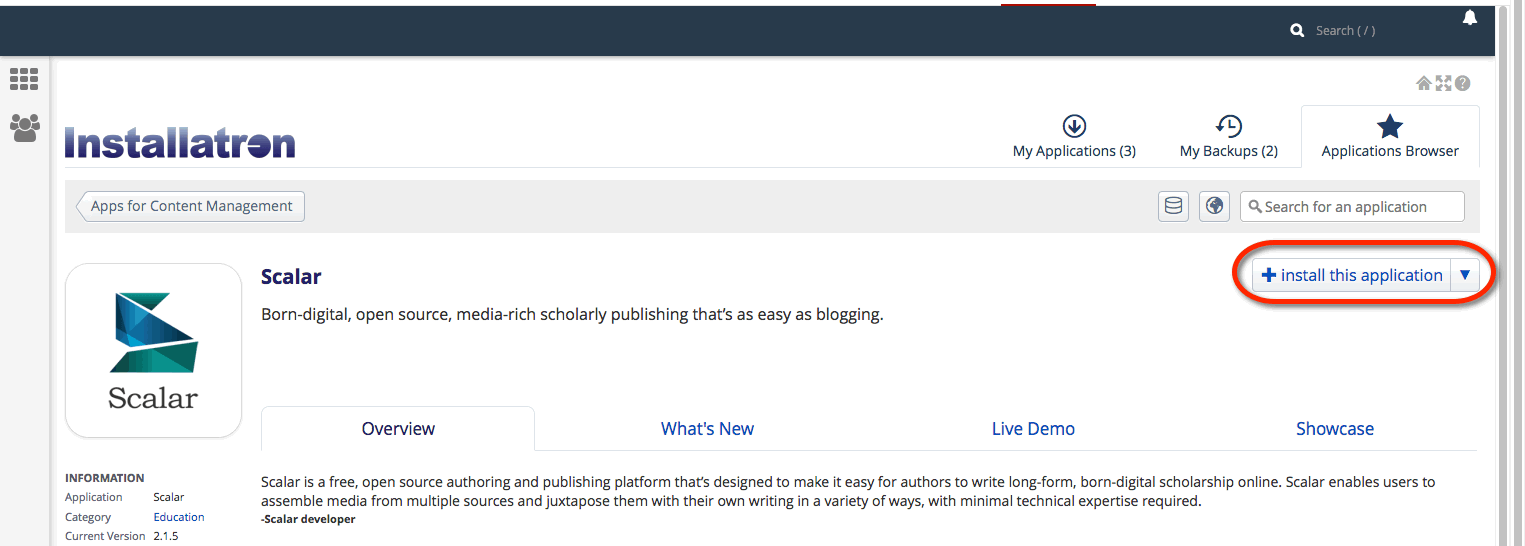
- On the next page, fill in the different sections. First in location, decide on the domain or sub-domain for your Scalar site. You can create a sub-domain by following directions in the section Setting up Subdomain. The directory is optional. If you are using a sub-domain, you may not need to use a sub-directory. You can learn more by reading Subdomains vs Subdirectories.

- In the version section, select to most recent version. By default the installer will automatically backup your website and update it anytime a new version comes out. While we recommend you keep this option, it is possible to only do minor updates, or turn them off completely. The installer will also create a database for you automatically, but if you’ve already created one for this website you can choose Let me manage the database settings and enter the details.
- Finally, in Settings, you’ll need to create a username and password for the Scalar install. A password can be generated for you, but you should try to create your own. Enter that information in the inal section and click Install.

- Once the installer is finished loading, you will be taken to the My Apps section of the dashboard. Here you’ll find links to login to your scalar installation.

Creating a book
To get started in Scalar, you will need to create a book.
- Go to your Scalar site via the My Apps link or the Scalar URL you established during the setup process.

- Log in to Scalar using the username and password you set up during the installation process.

- Go to the top right corner and click, Dashboard.
- Select the My Account tab and at the bottom of the page type in a title for you book. Don’t worry this title can be changed later if needed. Click Create.

- You now see your book in the “My books” list. From there you will be able to build your Scalar book.
We recommend visiting the Scalar guide (http://scalar.usc.edu/works/guide/index) and the Scalar forums for more support information (http://scalar.usc.edu/scalar/forums/).